Add a COVID-19 Screening Form to Appointment Confirmation Texts
2. After updating, start Practice-Web, click on the Setup menu, and go to Sheets.
3. In the Internal grid on the left side, select the COVID Screening form, then click on the Copy button so the form appears in the Custom grid on the right side. This form has the screening questions recommended by the ADA.
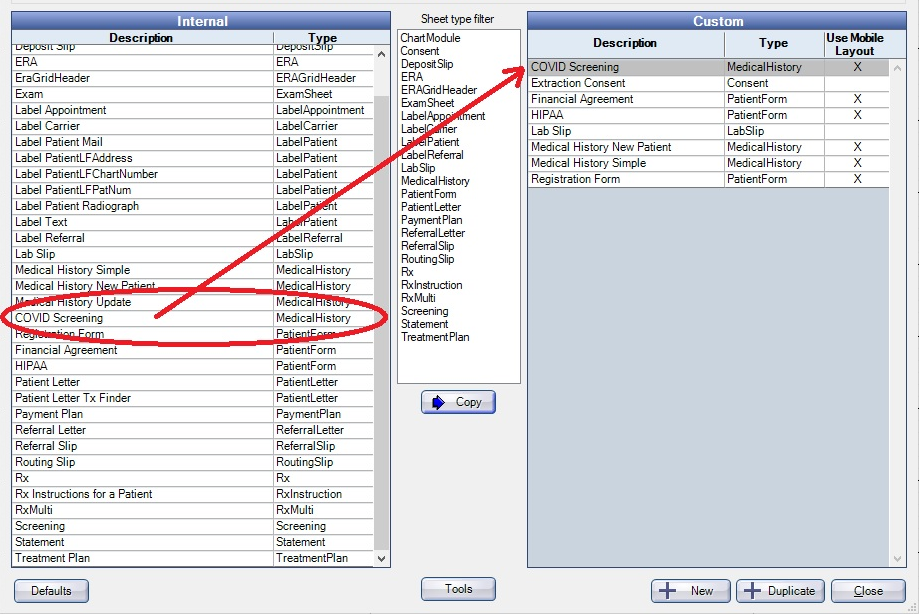
5. In the Cloud Form Setup screen, click on the Add button, double-click on the COVID Screening form, and then click OK.
6. Now the COVID Screening form is in the list of Cloud Forms with an online link. Patients can sign and submit the form on any mobile device!
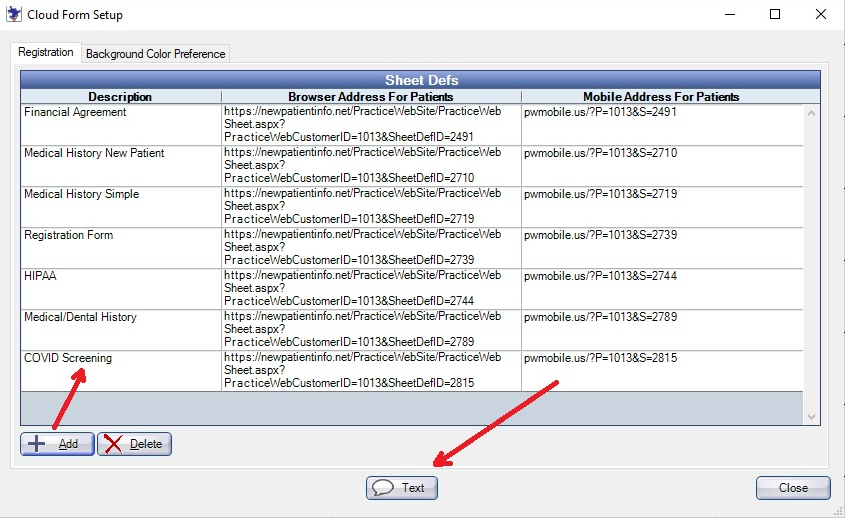
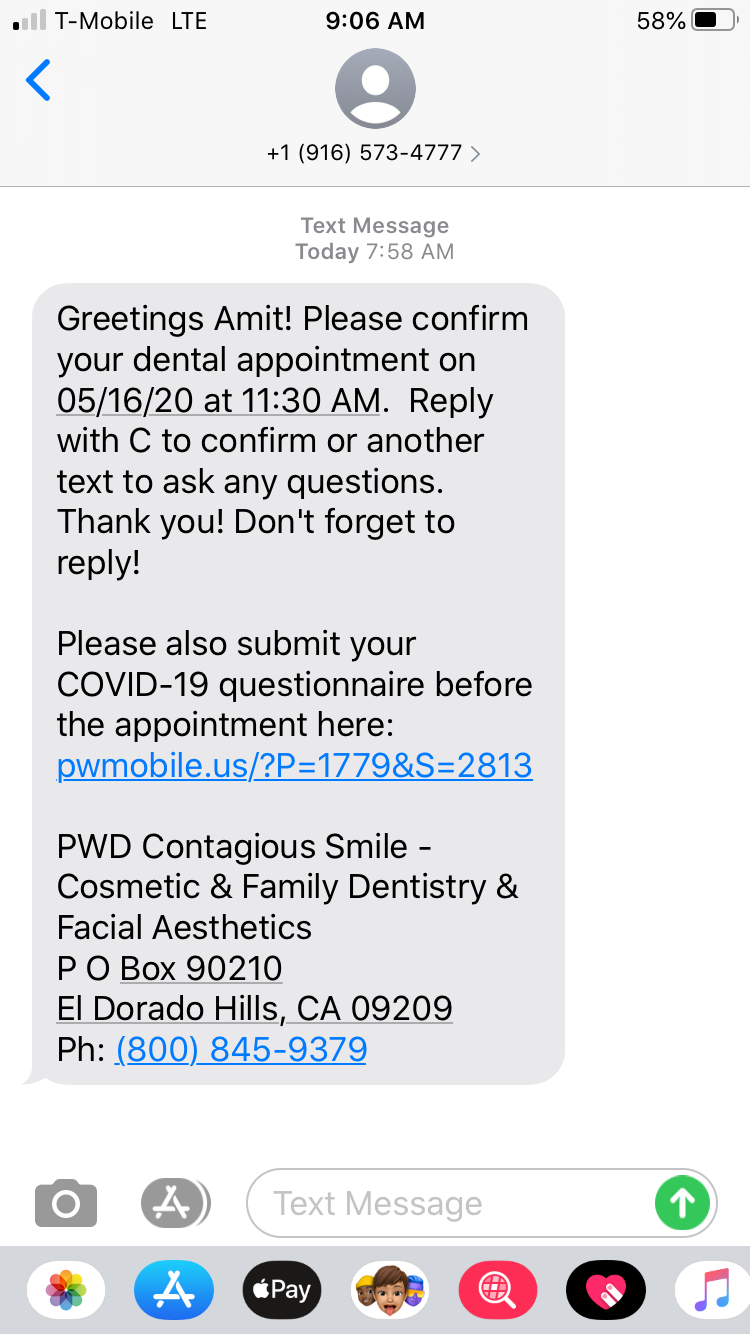
8. To retrieve your patients' signed COVID-19 forms, click on the Tools menu, and go to Web Forms. Pick the dates you want, refresh, and click the Retrieve button. Now the forms listed have been auto imported into patient's chart.
9. To review a completed form, double-click on the form in the Web Forms screen OR pull it from the patient's record by clicking the Forms button at the top of Practice-Web. If a patient poses a risk and should NOT come in, simply text them from Practice-Web!
10. If you'd like to sign the COVID-19 form to confirm you've reviewed it, open the submitted form, unlock the form (checkbox), sign it, and then click the PDF button.
Related Articles
Appointment View Setup
Practice-Web Dental has support for unlimited operatories and unlimited providers. Although you can only view about 6 or 7 operatories at one time due to space limitations, you can set up different views. Each view can have any combination of ...Recall & Confirmation Setup
Recall and confirmation settings determine the conditions in which patients appear on the Recall List, their reminder intervals, and what messages patients receive if you're using the native reminder and confirmation system. If you're using pwConnect ...Consent Form
Consent Forms are customizable documents used to document a patient's agreement to move forward with treatment and understanding of any associated risks or alternatives. They're generated in the Chart Module and support Electronic Signatures. ...Change Appointment View
Practice-Web makes it easy to customize the way you view and interact with your practice schedule in the Appointment Module. by creating Appointment Views. For information on setting up custom views, read Appointment View Setup. Change Appointment ...Sheets (Custom Forms) Setup
You can customize all your patient forms (intake, consent, health history, etc.) or create your own using the Sheets settings in Practice-Web. To get started, choose "Setup" in the main menu, then select "Sheets" from the dropdown. The Sheet Defs ...